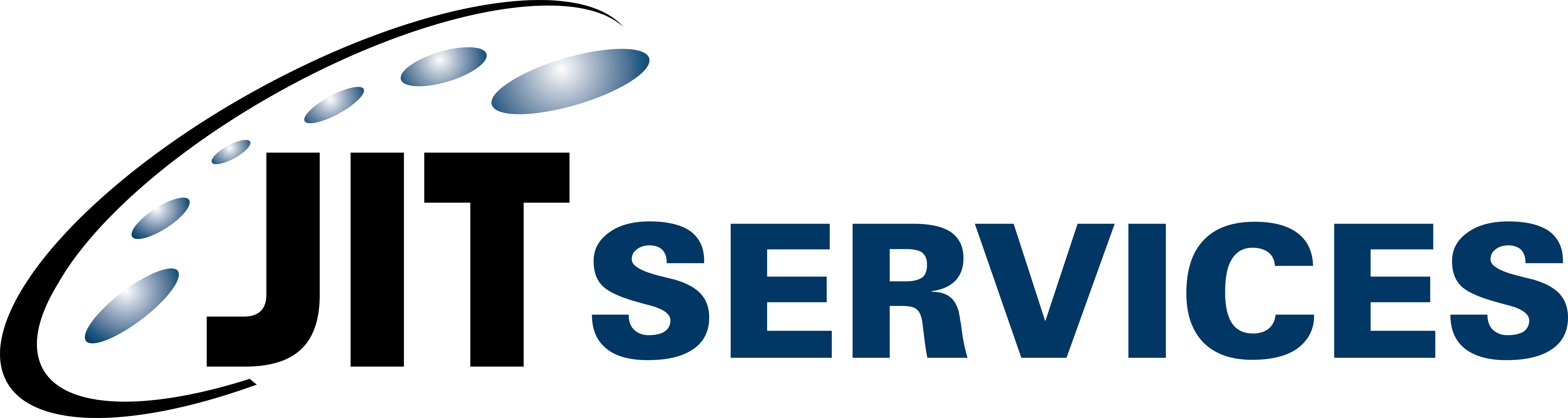Below is a simple step-by-step process detailing how to update your password.
1. Go to https://jit.starnik.net OR “jit.starnik.net” and login to your account.
2. Go to “My Account” in the upper right corner. Picture below shows the bar across the top of the screen.
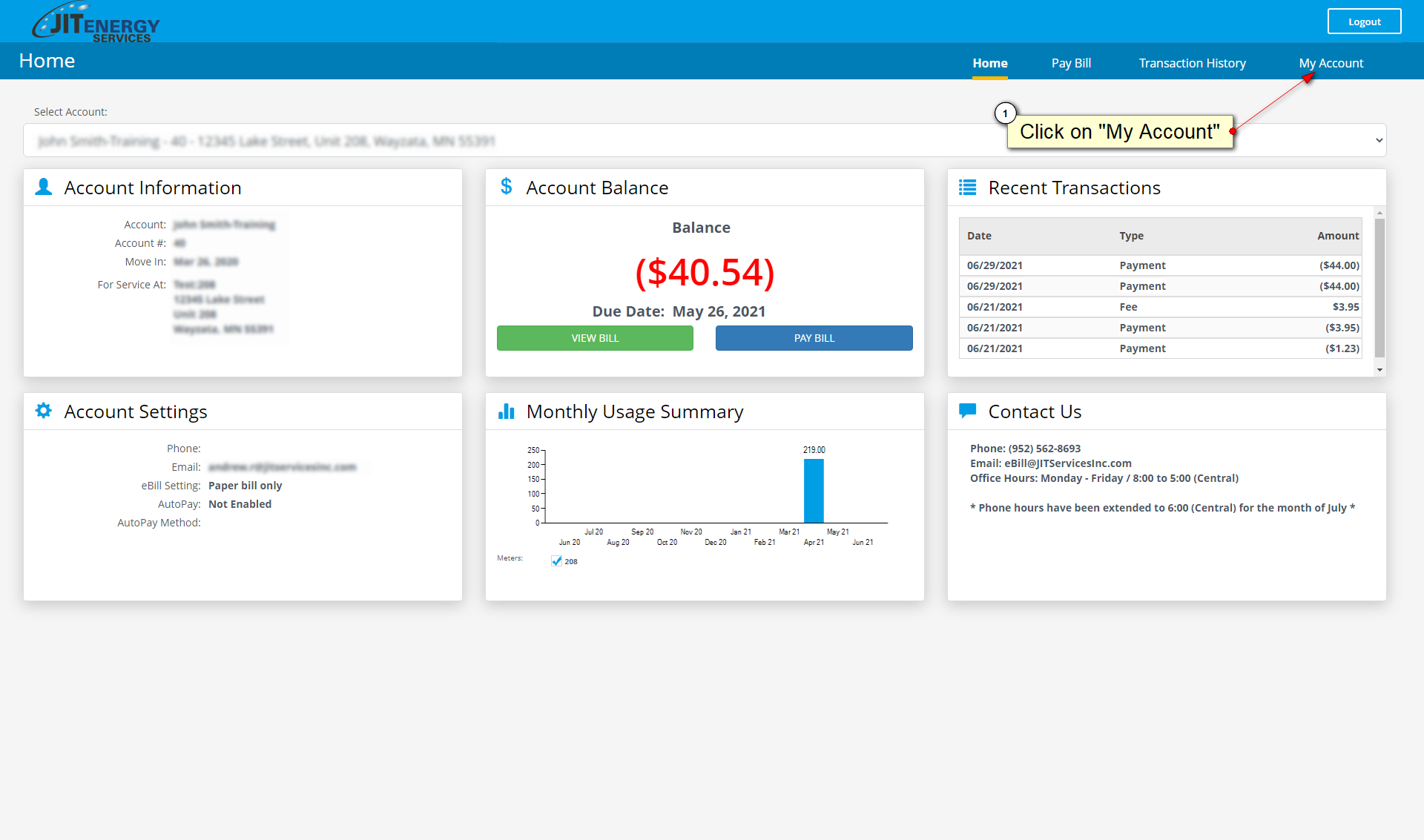
3. Make sure you are on the User Login Tab on the left (which is the default when you click on the page).
4. Find Password and click "Edit" on the far right of the page.
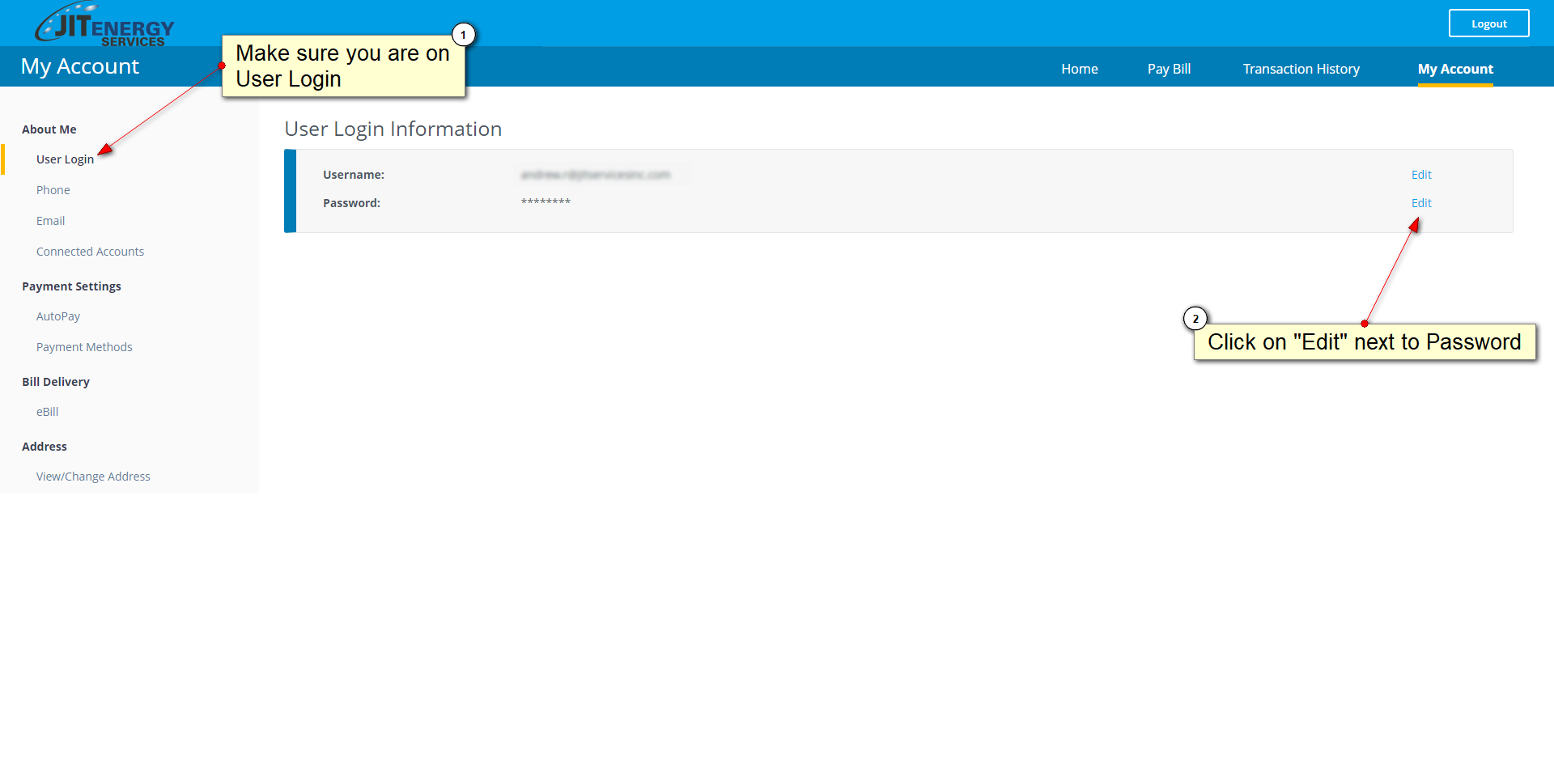
5. You should see a page like the one below. You must enter your old password once and the new password twice.
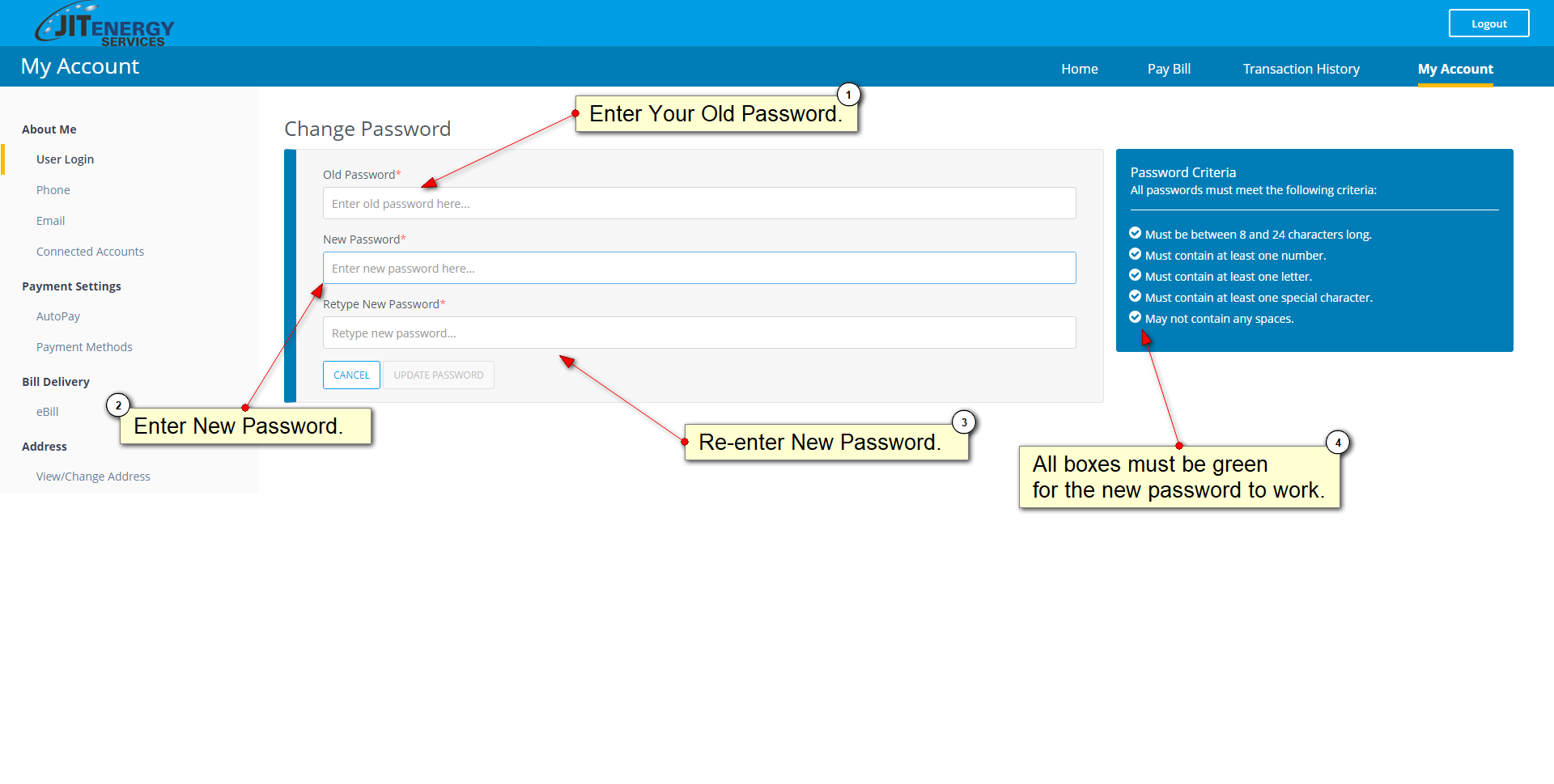
6. Click "Update Password" and your password will successfully update.