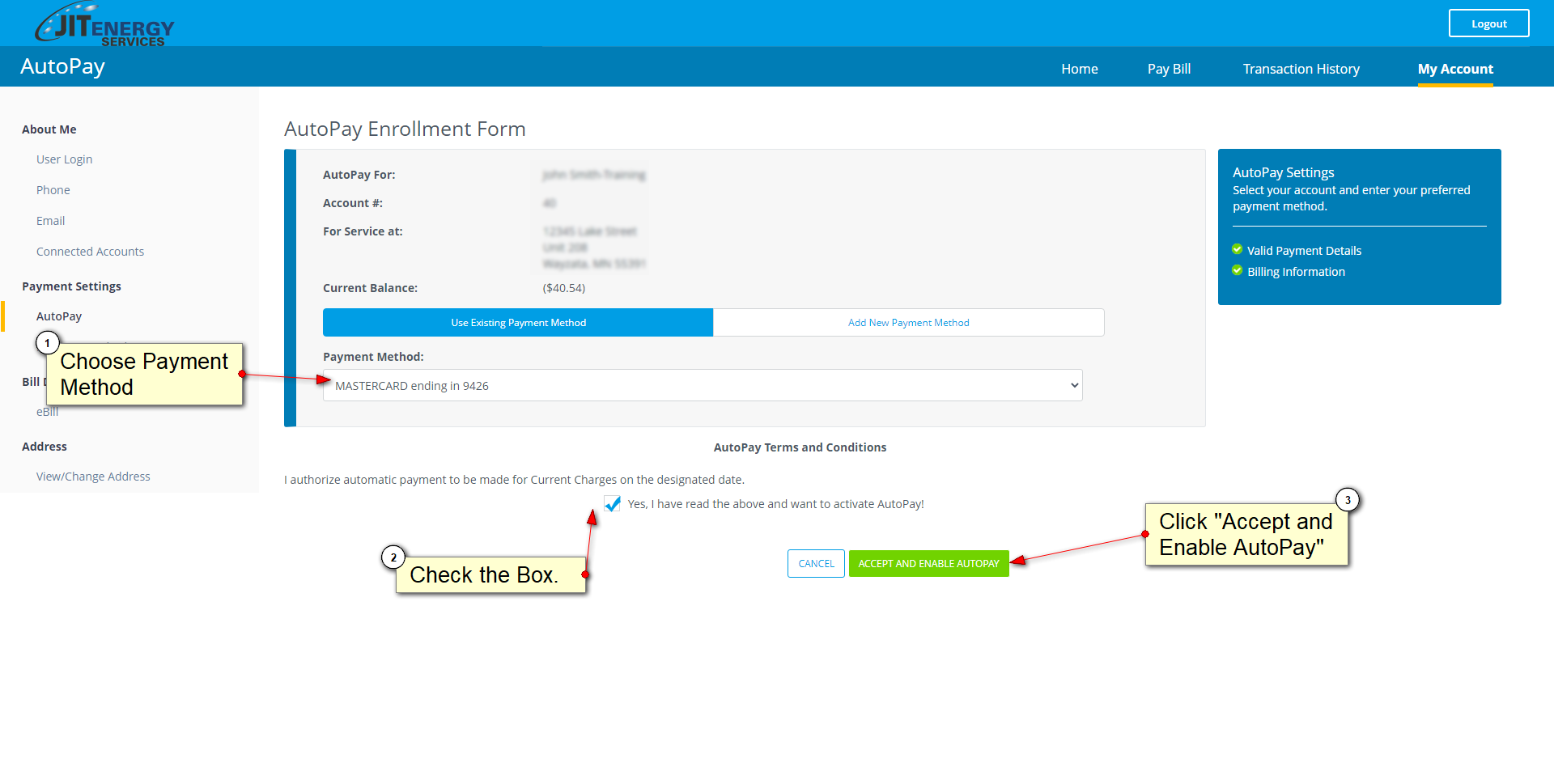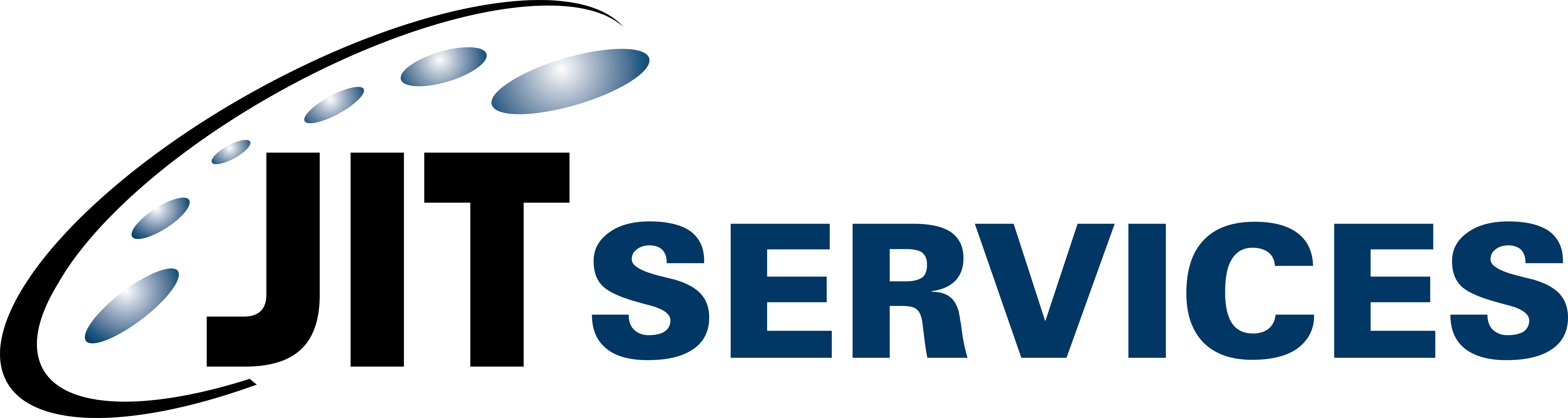Below is a simple step-by-step process to setup AutoPay
1. Login to your account.
2. Click on "My Account" which is in the top right corner of the screen.
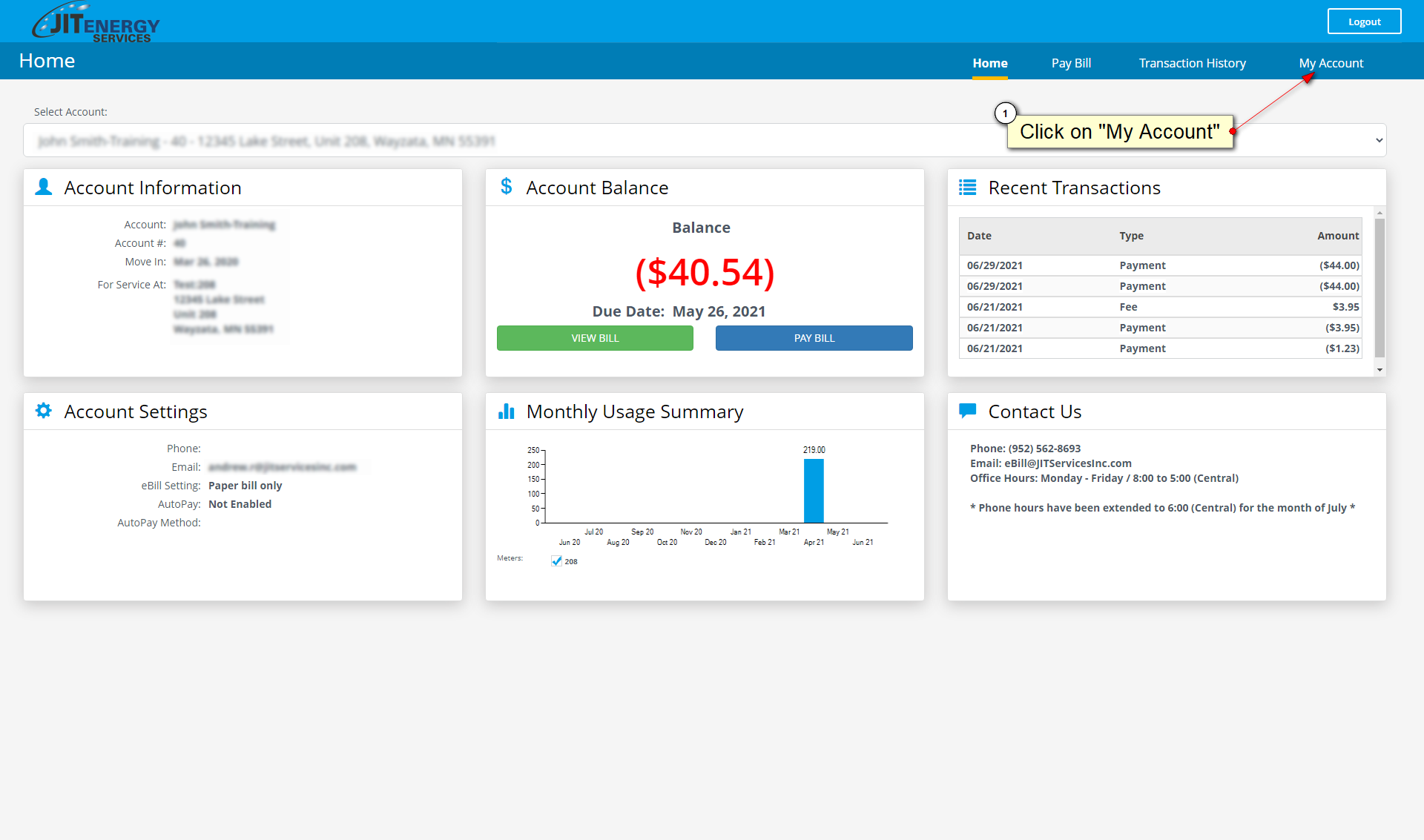
3. Click on "AutoPay" on the left side of the screen.
4. Under "AutoPay" on the right side of the screen, flip the switch from "OFF" to "ON". Currently, the switch should be grey while "OFF" and it will be blue once "ON".
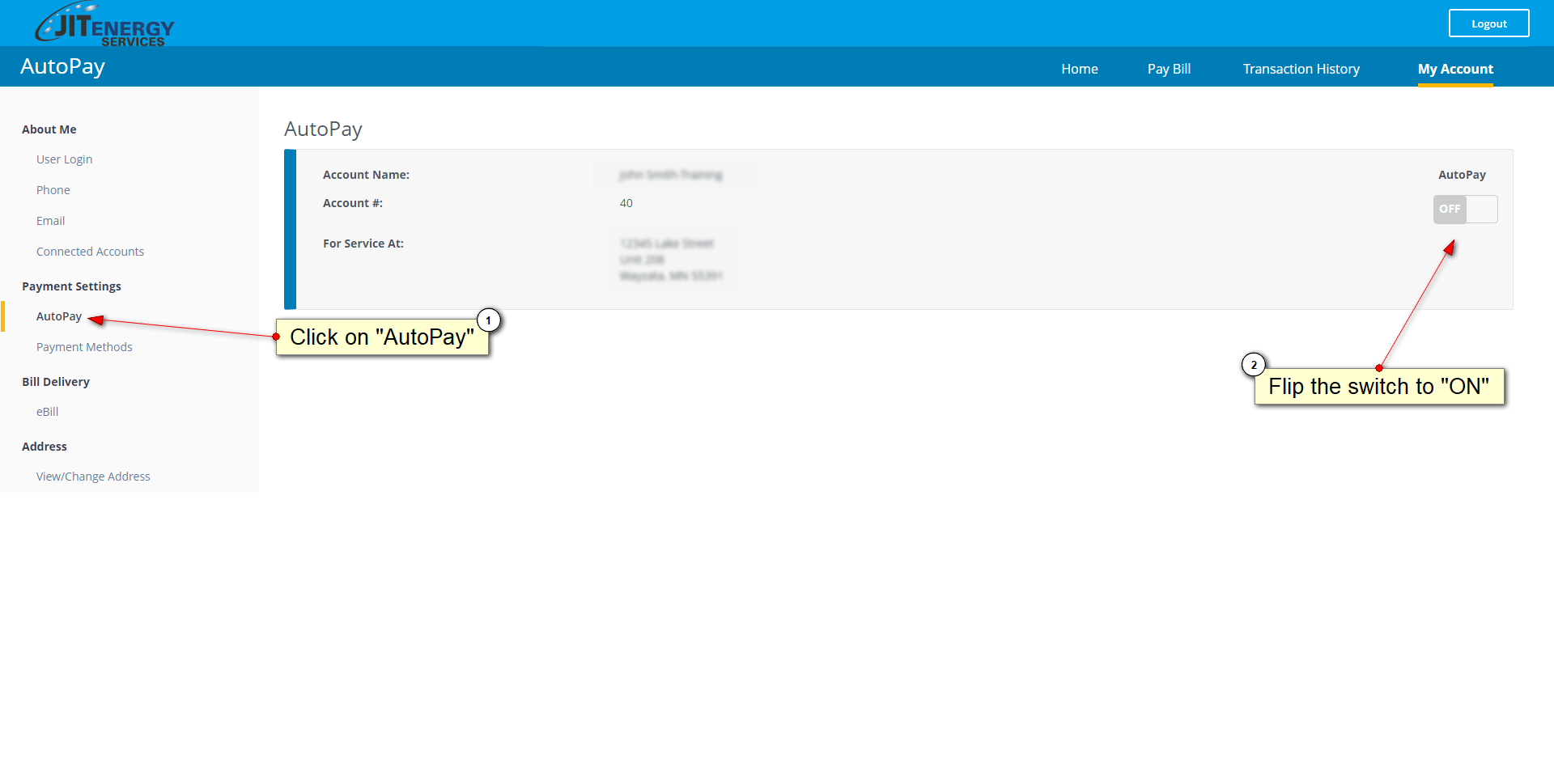
5. Once you click AutoPay "ON", choose your payment method. If you want to add a bank account, choose "ECheck". If you want to add a credit card, choose "Credit/Debit Cards".
6. If you have already added a payment method, then you can choose between one of your payment methods or adding a new payment method. If you choose to add a new payment method, fill out the necessary information. Press "Continue".
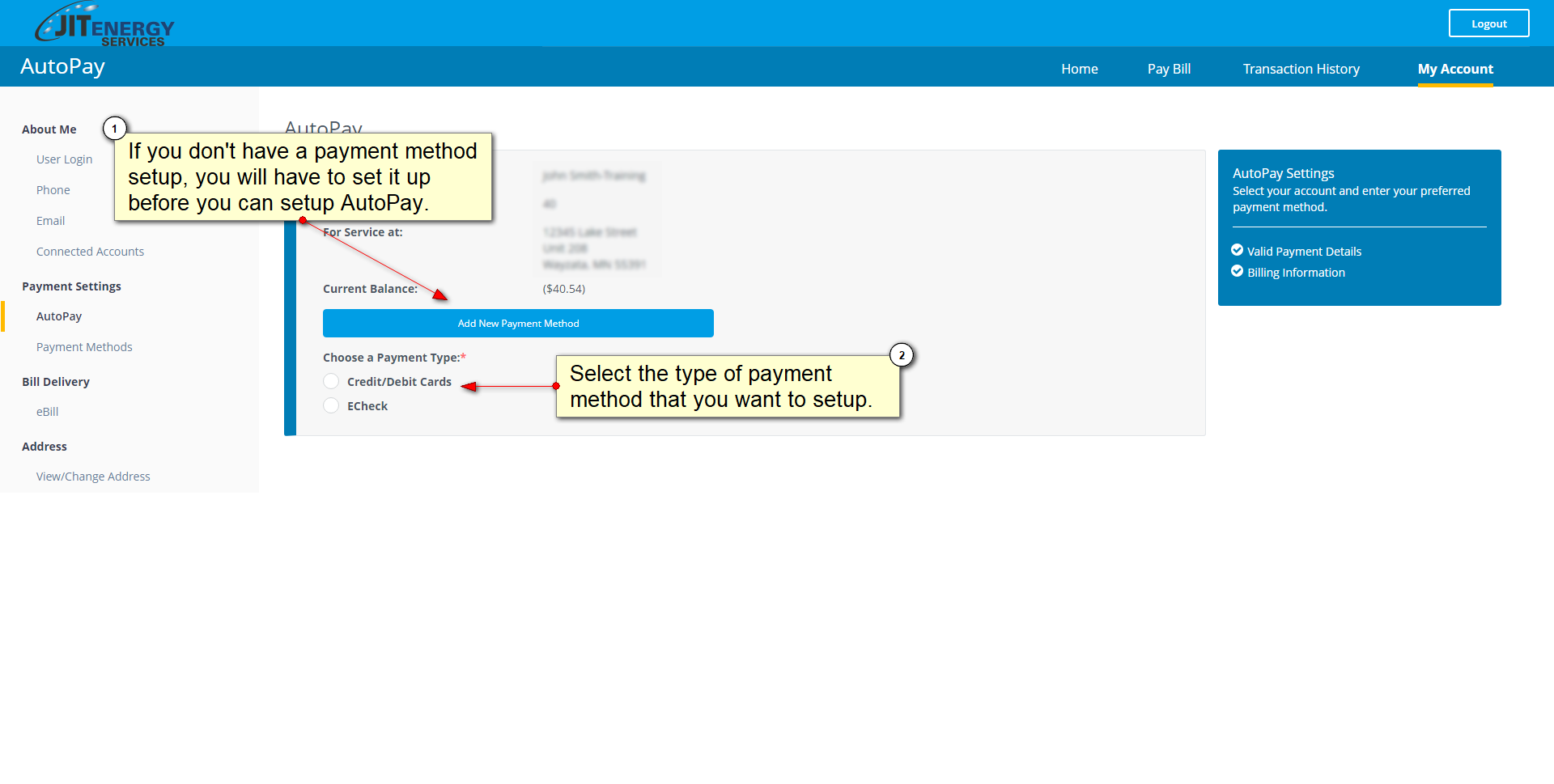
7. Check the box saying "Yes, I have read the above and want to activate AutoPay!"
8. Click "Accept and Enable AutoPay"